QR Code Hive Tags
Log hive inspections in seconds with QR Code Hive Tags
Simplify your beekeeping routine. Scan a tag and record a log. It’s the fastest way to keep every hive organized.
Choose your path:
DIY Printable Labels — print and stick your own QR labels for a simple, low-cost setup.
Durable 3D-Printed Tags — weather-proof tags that screw onto your hive and last season after season
Hive Tags Comparison
| Feature | DIY Printed Labels | Durable 3D-Printed Tags |
|---|---|---|
| Cost | About $0.50-$0.75 each (DIY only) | From $2.99 each (volume pricing available) |
| Durability | Water-resistant label lasts 1–2 years outdoors before fading or peeling | Weather-proof and UV-stable — lasts 2+ years |
| Required Materials & Equipment | Laser printer, weatherproof sheet labels, backing tags, screwdriver, wood screws | Screwdriver, wood screws |
| Mounting Method | Applied to a plastic backing tag, then screwed to the hive | Integrated plastic tag — screws directly to the hive |
| UV / Weather Resistance | Limited — will degrade with sunlight and moisture | Designed for long-term outdoor exposure |
| Replacement Frequency | Replace every season or two | Rarely needs replacement |
| Best For | DIY setups, hobbyists, or short-term trials | Beekeepers wanting durability and consistency |
Looking to buy our Durable QR Tags? Visit our store.
How to use your QR Hive Tags
Navigate to Hives tab of Hive Trackr App
Click on the hive that you want to change the QR code for.
Inside the hive details click on the QR Code button. A selection menu should appear.
Click ‘Replace QR Code’ in the selection menu. Your camera should come up. If you haven’t given the app permission to use your camera, do so when prompted. If you have previously not allowed the app to use your camera, go to your phone’s system settings and enable camera usage for Hive Trackr app.
Scan the QR code tag you want to update this hive to. It should automatically update. If you have another hive already using the same QR code it will display an error. Please use another tag or generate a new QR code for the other hive before reassigning its QR code to the new hive.
If you have any issues please contact us. We are happy to help troubleshoot and fix any problems.
Prefer DIY? Here are step-by-step instructions on how to make QR tags at home.
Materials & Equipment:
2” x 2” Square Weatherproof Labels
12 labels per sheet: Avery 64510, Premium Label Supply PLS299
20 labels per sheet: Online Labels OL330, Premium Label Supply PLS289
Backing Tags (wood hive box is too rough to stick labels directly to)
Wood Screws - to attach tags to hive box - #4 or similar
Laser Printer - inkjet ink will smear with moisture
Instructions:
Create all your hives in Hive Trackr
Go to Settings tab then click the ‘Print QR Codes’ option
Select the sheet configuration options: Number of labels per sheet, the starting position of the first label (for partially printed sheets)
Select which hives you want to print QR Codes for.
Click ‘Generate PDF’ button
Load sheet labels into laser printer in the proper orientation.
Use the print or share buttons to print the PDF directly from your device or to email / text the document to a device that you want to print the labels from.
Place each printed label onto a backing tag.
Attach backing tags with QR code label attached onto each hive box with a #4 screw or whatever screw size you prefer.